Ever found yourself with an image on your clipboard or a picture online that you’d like to check the dimensions of—without saving it first? This guide is here to help you do just that, in just a few quick steps.
If you’re creating blog posts or working with images, you’ve probably needed to confirm that your images are the right size and resolution. Overly large images can slow down page loading times, while images that are too small may not display well.
Usually, figuring out an image’s size and dimensions involves downloading it and checking its properties. But what if you don’t want to save the image to your computer first? Or what if the image is copied to your clipboard and isn’t saved as a file?
Thankfully, there’s a quick, simple solution that works for both cases—whether the image is saved, online, or right on your clipboard.
Finding the Size and Dimensions of Any Image: A Quick Guide
To get the exact size and dimensions of any image, we’ll use RedKetchup.io. This site offers a suite of tools for image handling, from resizing and compressing to GIF creation.
We’ll focus on using it to instantly reveal an image’s dimensions, file size, and other details, without needing to go through lengthy steps.
Step 1: Visit RedKetchup.io
Head over to RedKetchup.io. You will see a screen like this:

Step 2: Upload or Paste the Image
Once you’re on the site, you have two options:
- Drag and Drop: If you already have the image saved on your computer, you can drag it directly into the tool’s upload box.
- Paste from Clipboard: If the image is on your clipboard, simply paste it by pressing
Cmd + V(Mac) orCtrl + V(Windows).
The site will instantly display information about the image, including:
- Dimensions (width x height)
- Aspect Ratio
- File Type
- File Size

This makes it easy to get the details you need without the hassle of saving and checking properties manually.
Optional: Adjust the Image
Once you’ve got the image info, RedKetchup.io also offers editing options like resizing, cropping, or compressing.
If you need to change the image’s size or format to meet your requirements, you can do it right there and download the edited file directly.
Why This Method Works Well
This approach is especially helpful if:
- You’re working with multiple images and want a fast way to check them without saving each one.
- The image you want to inspect is on your clipboard or not easily downloadable.
Check Image Dimensions Online in Centimeters, Millimeters, or Inches
Sometimes, you might need to know an image’s dimensions in physical units like centimeters, millimeters, or inches—especially if you’re preparing it for printing or a physical display. In this case, another website Knowledge Walls offers a straightforward solution.
How to measure Image Size in cm, mm, or inches
To check image dimensions in physical units, visit the Knowledge Walls Image Size Finder at tools.knowledgewalls.com/image-size-finder. This tool lets you upload an image and view its dimensions in a range of units, including cm, and inches, alongside the more standard pixels.
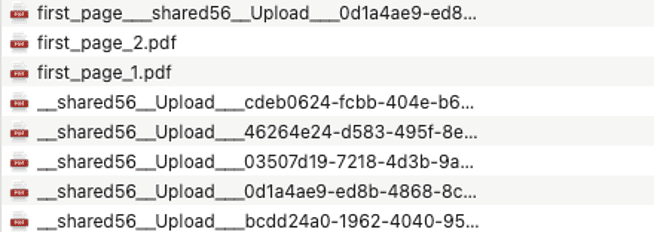
All you have to do is click on the ‘Choose File’ button. This will open a dialog box allowing you to choose your image. Once you select your image, it will show you its width and height in pixels, cm and inches, along with DPI, and file size.

If you want to know the image file-size in mm instead, just multiple the size in cm by 10.
The only thing I didn’t like about it is that it doesn’t allow you to drag & drop or paste the image from clipboard.
If you already have an image on your clipboard, you can download it to your computer with these four methods.
Wrapping Up
Finding the dimensions and file size of an image doesn’t have to be a hassle. With RedKetchup.io, you can quickly check any image’s details, whether it’s saved, online, or right on your clipboard. If however, you want to check the image’s dimensions in cm, mm or inches, the tool you are looking for is KnowledgeWalls.com.
Thanks for reading.