✔︎ Last updated on November 2nd, 2024
If you’re looking to switch tabs with the most recently used one first, you’ve come to the right place. In this article, we’ll guide you through the process of enabling the recently used tab first behavior in nearly all popular browsers.
A few months back, I jumped on the Arc Browser bandwagon, and boy, was I impressed! I’d heard rave reviews about its awesome Boost feature, the seamless profile switching, and how it can handle up to 4 tabs side by side (horizontally or vertically). But what really stole the show for me was its tab switching feature.
When you hit Command+Tab on Arc, it takes you to your most recently accessed tab first, which honestly feels way more intuitive and convenient than switching based on the tab’s location in the browser. Think about it – during a research session, you’re opening tabs left and right, and only when you start to really dive into a couple of them do you want to flip back and forth between those few, not cycle through all dozen of them.
But, I sadly had to ditch Arc for Microsoft Edge, mainly because of its top-notch PDF rendering skills. The thing is, I really missed that tab cycling by recent usage. Now, with 12 tabs open, hitting command+tab takes me on a wild ride through all of them, in the order they appear in the tabs array. It’s just not the same, you know?
Its clearly not the most ideal user experience. So, I went on a mission to find a solution. And, luckily, I stumbled upon a gem that works like a charm!
Also read: 4 Awesome tricks to Change the Default Fonts in Excalidraw
If you’re using a Chromium-based browser like Opera, Vivaldi, or Edge, you’ll want to check out the ‘CLUT: Cycle Last Used Tabs‘ extension. Don’t worry if Chrome warns you that it might not be supported – just go ahead and install it.
For Mozilla Firefox users, the extension you’re looking for is called ‘Cycle Last Used Tabs’ by Nikola Kocić. (Sadly, there’s nothing yet for Safari)
When you install it for the first time, you’ll be asked to set up a keyboard shortcut. Weirdly, you can’t remap the default Command+Tab to it. You’ll need to come up with a new combo that includes an alphabet or number.
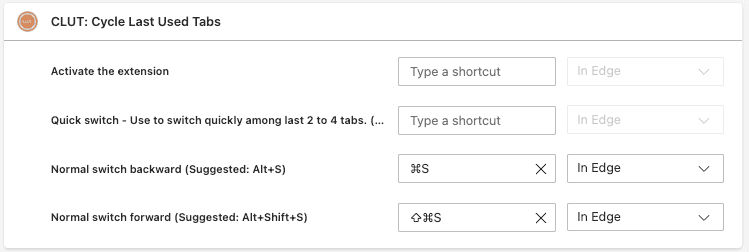
Personally, I’ve chosen Command+S to cycle backward and Command+Shift+S to cycle forward through my recently used tabs. The best part? This extension works its magic across all browsers, so you can enjoy the same convenience no matter which one you’re using.
By the way, if you frequently switch between only two tabs, you don’t need a chrome extension to toggle between them. You can use a handy keyboard shortcut in Microsoft Edge (and possibly other browsers as well): Command+\` (or Ctrl+\` on a PC). This shortcut uses the backtick key, which is located above the Tab key and to the left of the 1 key.)
Also read: How to Read the New Yorker and Atlantic articles for FREE
In conclusion, the hassle of switching tabs based on their location is a thing of the past! With the Cycle Last Used Tabs extension, you can enjoy a more intuitive and convenient tab-switching experience.