If you’re obsessed with distraction-free, full-screen workspaces (like me), you know the pain of needing a file and having to break your focus to find it. But what if you didn’t have to? Thankfully, there’s an app that lets you access your files and folders without ever leaving full-screen mode. Drag, drop, and everything else – all while staying in the zone. Read on to learn more.
I’m a big fan of full-screen apps. They block distractions and give me extra screen real estate – perfect for focusing.
But sometimes life throws you a curveball. You need to grab a file or drag something for an upload, and you don’t want to leave full-screen mode.
This exact thing happened to me while writing a blog post in Ulysses. I wanted to add an image, but leaving full-screen would snap me out of my focus zone. It seemed my only option was to exit full-screen, find the image, and get back into the flow.
Also read: How to Read the New Yorker and Atlantic articles for FREE
This was not only time-consuming but seriously threw off my concentration. This wasn’t going to work long-term; there had to be a better way!
So I started the search for apps that could give me file access without leaving full-screen mode.
The answer was obvious: menu bar apps! These handy tools live tucked away at the top of your screen, always accessible. After a bit of research, I stumbled upon Folder Peek – exactly what I needed. Its completely free to use — no ads, no freemium.
Its superpower is simple: putting your frequently used folders right in the menu bar. I added my ‘Desktop’ and ‘Downloads’ folders for instant access. If you use certain apps all the time, you can even put your entire Applications folder there!
Also read: How to Tweak Videos on Mac in Seconds (with one command)
Once set up, clicking Folder Peek’s icon gives you a drop-down view of your chosen folder’s contents. Hovering over a file name shows a preview, and from there, you can do everything you’d normally do in a right-click menu: open, view in Finder, trash, copy, and share.
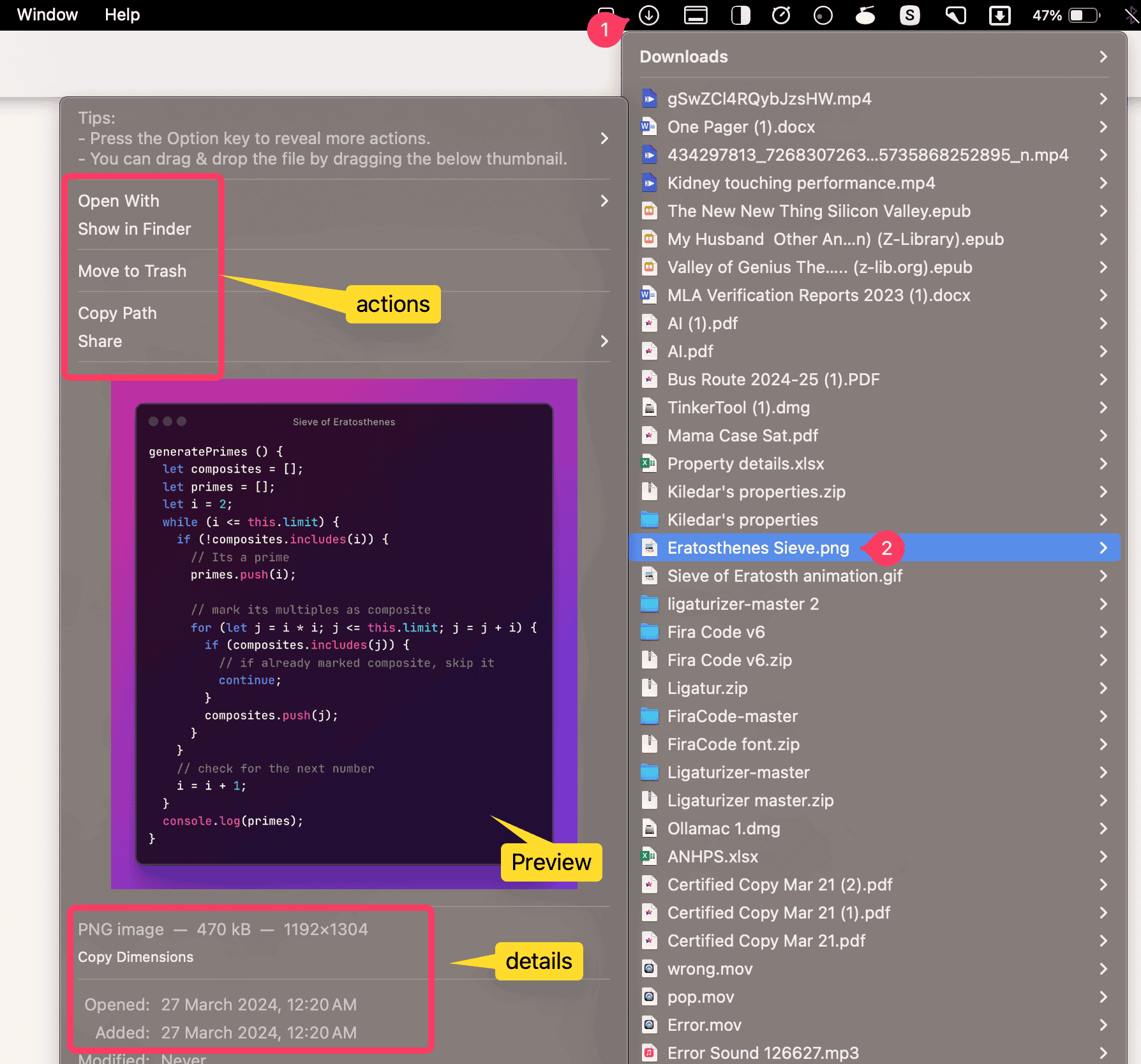
Folder Peek isn’t just about previews – that preview window is fully draggable! Need to upload that image to a website or pop it into another app? Drag it directly from the Folder Peek menu!
You can even tweak Folder Peek’s appearance and organization. Change how your folders look in the menu bar and sort files within them. I always sort my folders with “date added” parameter to keep the most recent files easily accessible.

Folder Peek has even more nifty features. You can check them out from the developers website itself on this link: https://sindresorhus.com/folder-peek.
If you are sick of opening the Finder app every time you want to grab some file or take a peek at the contents of a folder, give Folder Peek a try. You won’t regret it.
I Hope you found this article useful. If you did, don’t forget to share it on social media.
Thanks for reading.