Excalidraw is already quite feature-packed with such a small footprint, but there’s always scope for some extra features. These browser extensions can supercharge your productivity with Excalidraw.
Excalidraw is a beautifully designed piece of software. With its minimal design and intelligent defaults, it’s easy to get started with. You can start creating some cool hand-drawn illustrations only after spending just ten minutes with it.
However, even the most elegantly designed pieces of software can benefit from the additional functionality provided by the browser extensions. Excalidraw is no exception. Here are a few browser extensions that can use to enhance your Excalidraw experience in some way or another.
These extensions can be run on Google Chrome and other Chromium-based browsers such as MS Edge, Opera, Brave, Vivaldi, Arc, etc.
List of awesome Chrome extensions for Excalidaw
Here’s the list of my favorite Chrome extensions to skyrocket your productivity with Excalidraw:
1. Change the default font in Excalidraw
Excalidraw comes with three default font choices: Virgil for handwriting, Cascadia for monospace, and Helvetica for sans-serif. However, you may want to change them to a custom font of your choice.
The Excalidraw Custom Font browser extension allows you to set your custom font in your illustrations. All you need is a web link to your custom font (in .woff2 format, since this is the font format that Excalidraw accepts.)
You can get these links from sites like Onlinewebfonts.com. After copying this link, all you have to do is go to Excalidraw, open the browser extension, and paste the link. After that, quickly toggle the dark mode on and off, or try double-clicking on any of the text elements. Your font will be changed.
If you face any problems, Read this article for more detailed instructions.
For some strange reason, this trick only changes the handwriting font. If you want to change other fonts, read the article, in which I have outlined four methods to change Excalidraw fonts.
2. Save multiple Excalidraw canvases
There’s no save button in Excalidraw. It automatically saves your canvas in your browser storage. You can resume working on your canvas right where you left off, even after you have closed a tab and opened it.
But here’s a limitation: Excalidraw saves only one canvas. If you want to work on another project or another canvas, you either have to download your existing canvas data in a file ending in .excalidraw extension or you have to delete everything on it and start afresh.
Next time you wish to resume working on the same project, you will have to upload this .excalidraw file to the Excalidraw website and only then can you work on this project.
This process can quickly turn into drudgery if you work on multiple projects simultaneously. Here’s where the Excalisave browser extension comes to the rescue.
The Excalisave browser extension lets you save multiple Excalidraw canvases in your browser storage. All you have to do is give a name to your canvases while saving.
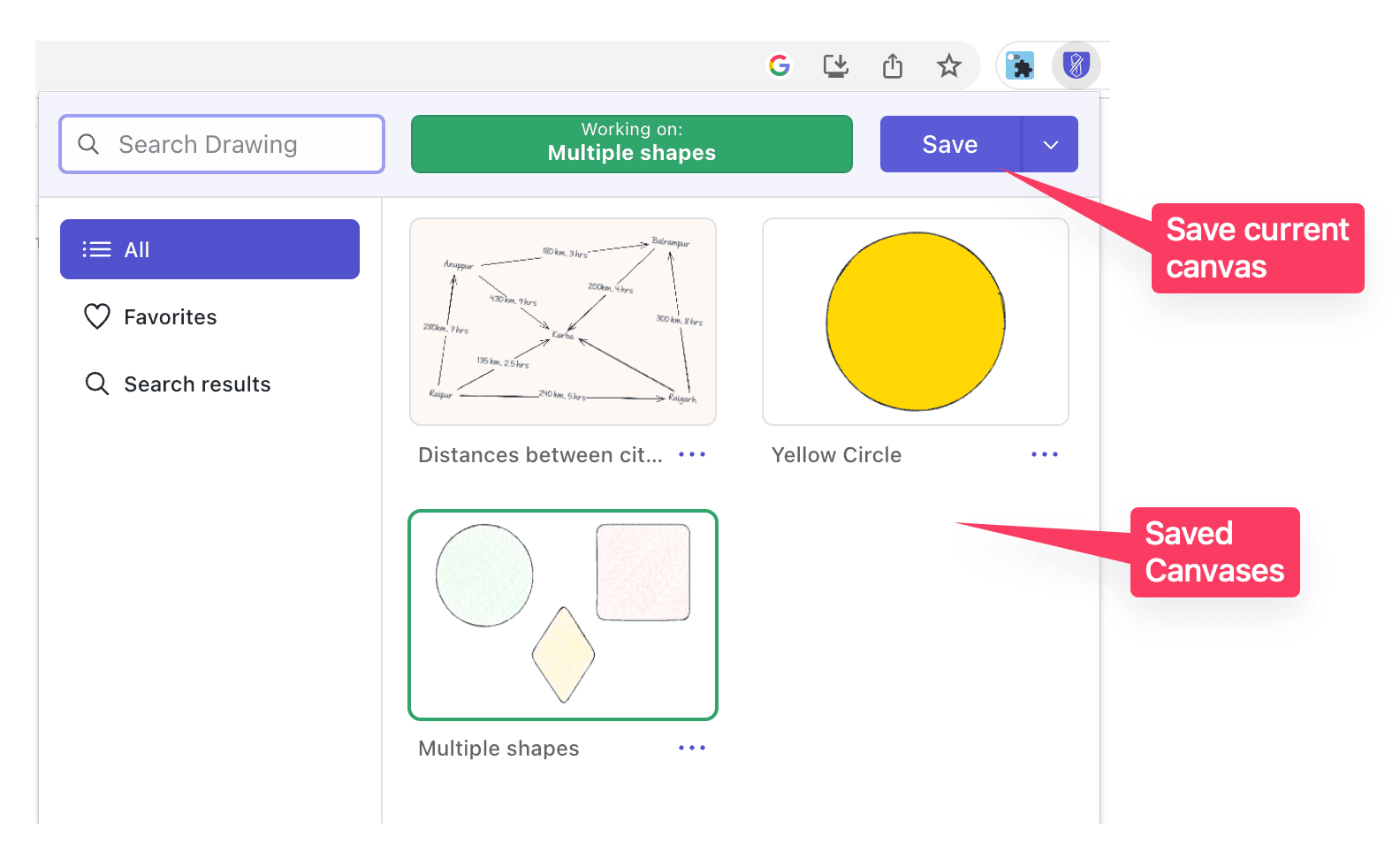
Once you have a few canvases saved, switching between them is seamless. Just click on the extension’s icon and select the canvas you want to work on.
Now, you can work on any project without ever having to upload or download any project files.
3. Annotate websites using Excalidraw tools
If you would like to annotate a webpage using the Excalidraw tools, Scrawl is the extension you are looking for, but here’s a red flag — it doesn’t work on all websites.
When you open the Scrawl extension on any webpage, it puts an invisible canvas over it while putting all the tools in the usual places. You can do all the Excalidraw things — draw shapes, move them around, change their colors, and more.
But, what it also does is it hijacks all your browser controls so you can’t interact with your webpage—scroll it, zoom in or out, or select any text on it — until you quit this extension. This fatal design flaw makes this extension useless for any real-world usage.
This problematic design also renders it incapable of exporting your annotations. For example, when I opened the image export dialogue box, the extension began treating this dialogue box as a part of the canvas, which made it interpret all subsequent clicks as commands to draw instead of exporting the image.
To sum up, I like the idea but not the execution. It would be a fantastic add-on if these bugs were removed.
Wrap up
That’s a wrap on the list of useful Excalidraw extensions you can try. Excalidraw is a relatively new program. As its popularity grows, I’m sure more useful extensions will populate the Chrome web store.
If you are still exploring Excalidraw, here are a few articles you might find useful: