✔︎ Last updated on March 8th, 2024
Do you want to use AI in Raycast, but don’t want to pay the $10/mo. subscription fee? This article is for you! You will also learn how you can use GPT-3.5 and GPT-4 AI for peanuts in Raycast without a monthly subscription.
Raycast is one app that should be on every Mac. It works like the native Spotlight search but is 100x more powerful and customizable. It also has a growing library of over a thousand extensions (all free) some of which can even replace full-fledged dedicated apps on your Mac.
The amazing part of this all is that all features in Raycast are free to use, except its AI capabilities and collaboration features. Now, I am a freelancer so I can do without the sharing and collaboration features but those AI features sound too good to ignore.
Also read: Make Raycast More Awesome with This Simple Trick
Why?
I’ll dive deeper into this in just a little bit (👇), but imagine this: you never have to leave the window you’re working in to find answers. Pull up a search box, ask your question, get the info, and get on with your task. Using AI in Raycast eliminates distractions and gets you what you need in under 30 seconds.
This YouTube video from A Better Computer explains it better —
But, to use AI features, you need the Raycast pro subscription, which costs $10/month ($96/year if paid annually) for GPT – 3.5. If, however, you want to use the GPT-4 model, you will have to shell out double the amount ($20/month or $192/year).
Also read: 4 Awesome Tricks to Change the Default Fonts in Excalidraw
If you use the collaborative features or need AI throughout your workday, Raycast Pro is worth every cent, no doubt about that! I, however, work solo, don’t use sharing features, and use AI infrequently. So, $10/month is a bit pricier for me.
So, I looked at ways to use AI in Raycast and thankfully, found one that’s free. I also explored the possibility of using GPT – 3.5 and GPT – 4 in Raycast and found that you can use both of them for pretty cheap. If you have casual to medium usage, GPT 3.5 will not cost you more than $5 per year. Far better than paying the subscription fee every month.
Let’s learn how you can use AI in Raycast without a subscription.
How to use AI in Raycast for free
To use the AI features in Raycast, you don’t have to use Raycast’s built-in AI. Instead, you can install various AI extensions for Raycast and use them.
There are extensions for all major AI chatbots such as Google’s Gemini, ChatGPT, Perplexity.ai, etc.
If you are looking for a free option, Install the Gemini Extension. You can get an API key for Google’s Gemini using this link.
As per their pricing page, the Gemini Pro 1.0 API allows up to 60 queries per minute for free. I am using it extensively and it is working fine so far.
One great thing about it is that has all the same features as Raycast AI. You can chat, summarize, make text longer, find synonyms, fix grammar mistakes, and do much more. It works just as smoothly as Raycast’s own AI because it automatically uses the text you selected as input for some commands, so you don’t have to type it again.

A noteworthy command in the Gemini extension is to ask about the screen content, which captures your current window, analyses it, and responds accordingly. It’s pretty useful when you want to analyze an image or if you want it to analyze your code on screen.
I like the this setup so far, but its far from perfect. Here are a couple of things which I’d love to see improved:
- Response Time: It takes a bit longer to get answers from Gemini (around 5-7 seconds), while the ChatGPT API in Raycast is almost instant.
- Errors: Sometimes, Gemini fails to respond and shows a “couldn’t load response” error.
It’s understandable these things might happen with a free plan. If speed is really important, the ChatGPT API in Raycast might be a better option for you. While not free, its ridiculously cheap.
How to use ChatGPT in Raycast for (almost) free
If you want to use GPT-3.5 and GPT-4 in Raycast, you need to install this ChatGPT extension. You can get your API key by visiting this link. You must have an account on the OpenAI website to generate API keys.
OpenAI gives some free tokens with the API key but if you have already exhausted them or if they have expired, you would need to spend at least $5 to get a working API key.
With these $5, you can generate nearly 3 million tokens using GPT-3.5 or about 150,000 tokens using GPT-4 Turbo. You can also customize which model you want to use in the ChatGPT extension settings.
OpenAI has a pay-as-you-use policy, so, you are charged only for the tokens you use. No monthly subscription. Yay!
(Btw, on average: 4 tokens = 3 words)
Must read: How to Read the NewYorker’s & the Atlantic’s articles for FREE
If you have a casual to medium usage like me, these $5 may last you an entire year. (Also, this credit of $5 will expire after 12 months, whether you use them or not!)
How to use ChatGPT extension in Raycast
Once installed, the ChatGPT extension in Raycast gives you the option to ‘Ask Questions’, customize models, or view your past conversations.
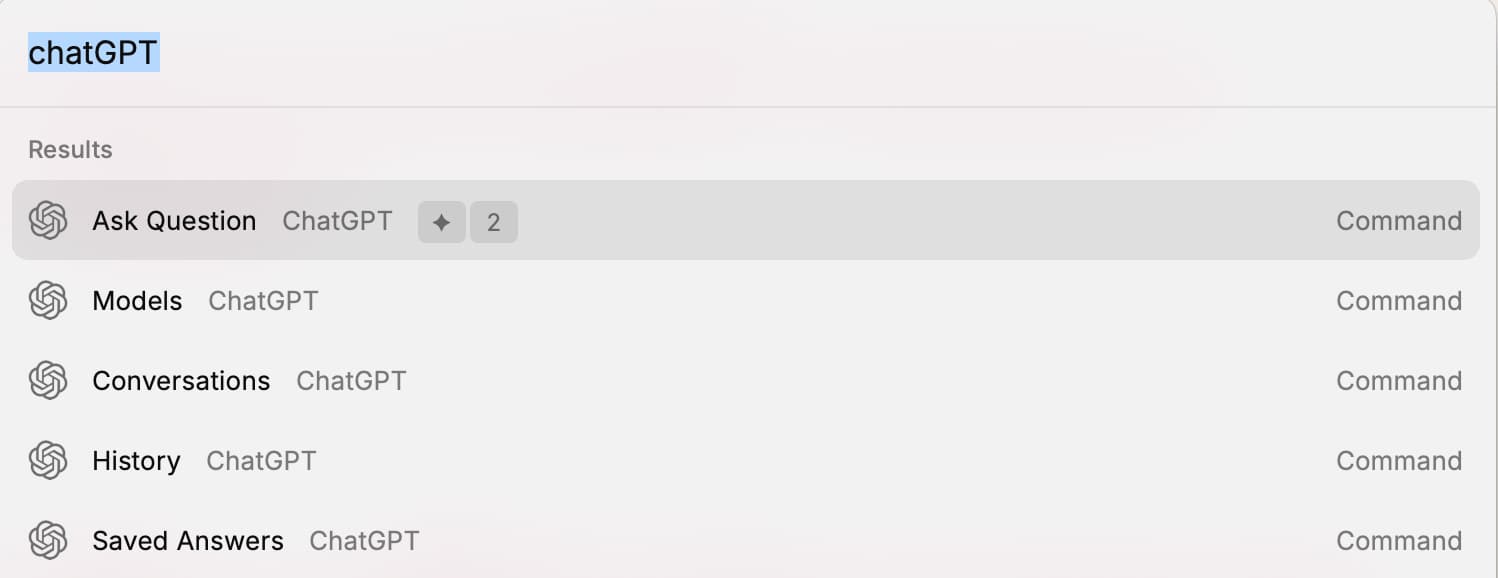
All you need is to pull up the ‘ask question’ command in Raycast, and ask your question. Simple.
Here’s how you can make your workflow even faster:
In this extension’s settings, turn on the option to “auto-load text.” This means Raycast will automatically grab whatever text you have selected in your active app, saving you a couple of keystrokes.
For super-speedy access, set up a keyboard shortcut for the “Ask question” command. That way, ChatGPT is always just a shortcut away.
Here’s a GIF showing my workflow (I have tied Hyper + 2 key combo to pull up ChatGPT in Raycast):

There’s another extension — ChatGPT Quick Actions— which works similarly but has more custom actions such as summarising selected text, refining or rewriting selected text, etc. This is useful when you are reading some long documents or when you are writing blog posts.
Both extensions work similarly but are made for different purposes. I have both of them installed in my Raycast configuration.
Why use GPT-4 in Raycast instead of ChatGPT?
You might be thinking, ‘Why would I pay to use AI in Raycast when tools like ChatGPT and Google’s Gemini are free?’
The thing is, Raycast’s AI is all about making things easy. You don’t have to leave whatever you’re working on – your Word document, your code, or even a 3D design program. Just call up Raycast, ask your question, get the answer right there, and go back to your task.
No more switching to a browser, searching Google, clicking through a bunch of websites… all of that just to find what you need. That process takes time and breaks your focus. We’ve all been down the rabbit hole of clicking random links and wasting way too much time!
Imagine you’re in the middle of coding and need to check how a function works. Would you rather search Google and dig through official documentation, or get the answer instantly without leaving your code editor? AI in Raycast gives you exactly what you need, in the right format (and doesn’t judge you for not knowing!).
What used to take 5-10 minutes is now done in 30 seconds. Doesn’t that sound like a smoother, less distracting way to work?
Wrap up
That’s a wrap on how you can use AI in Raycast without paying a subscription fee. To use GPT-4, you only need to get started with $5, which might last you up to a year. But, if you are after a free solution, you can use Google’s Gemini AI with the help of the Gemini extension in Raycast but I’ve found that it’s not as good as GPT-4.
Hope you found this article useful. If you did, please share it with your friends and followers on social media.
Thanks for reading.